10 Best Game Recording Software For Windows 2020
Everyone loves to play games in their spare time. The gaming section has changed a lot over the past few years. These days, people enjoy graphics HD games and likes of PUBG and Fortnite has already taken the gaming spree to the next level.
Just search for PUBG on YouTube, you will find tons of gaming videos from the gamers. Well, lots of YouTubers now use game recording software to record their gameplay videos. Gaming recording software could be useful if you want to share your gameplay videos with other
10 Best Game Recording Software For Windows 2020
1.Open Broadcaster Software
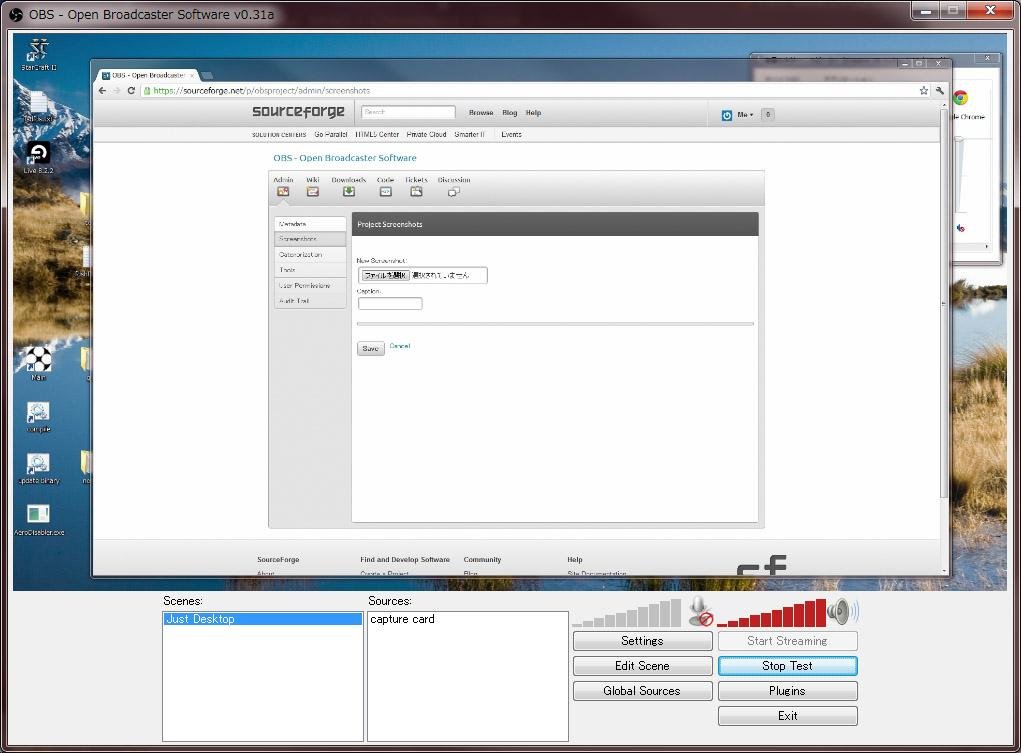
This is one of the best screen recording software that can easily record high-quality game recording on your windows. Also, the tool is free to download and has the very simple user interface. By using this cool tool, you can even record in MP4 and FLV formats too in your windows PC. So try out this tool on your PC.
2.Action
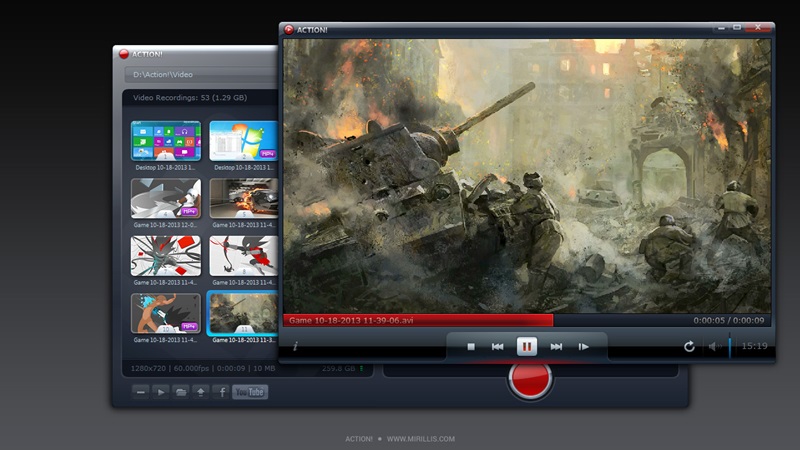
This is the cool game recorder tool that is compatible with all versions of windows. Action! allows streaming and real-time recording of Windows desktop in a superb HD video quality. With Action! you can record and stream your gameplay, web player videos, record music, capture screenshots, remotely access your PC, play PC games with Android devices and lots more that you will come to know after downloading this tool.
3.Xsplit Gamecaster

The another best tool to capture out special gameplay in your windows PC. There are different versions of this game that are free and paid too. XSplit Gamecaster lets you easily stream and record your greatest gaming moments at the click of a button. It’s simple, easy to use and perfect for sharing your gameplay with the world.
4.Dxtory
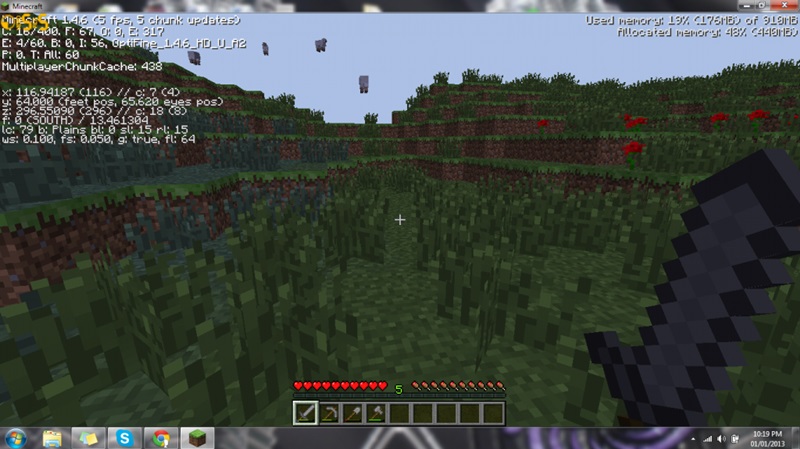
This tool allows you to record the game in your windows PC by adjusting the game recording quality according to your wish. Dxtory is a movie capture tool for DirectX and OpenGL Applications. Since data is directly acquired from a surface memory buffer, it is very high-speed and works with a small load.
5.WM Capture
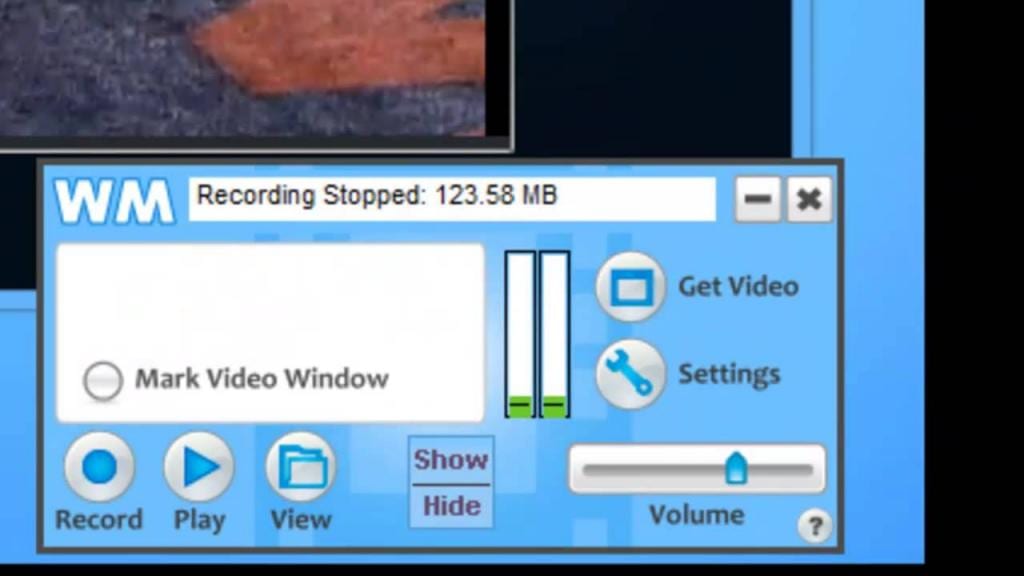
By using this tool, you can easily capture videos by marking an area to record. Just click Get Window, then move your mouse over the region you’d like to record and it gets highlighted automatically. You can also mark a recording region manually to clip or extend the capture area. So must try out this tool on your PC
6.Shadow Play

ShadowPlay is a hardware-accelerated screen recording utility for Windows PCs using GeForce GPUs, made by Nvidia Corp as part of its GeForce Experience software. It can be configured to record continuously a time behind, allowing the user to save the video retroactivel
7.Bandican

Bandicam is a lightweight screen recorder for windows that can capture anything on your PC screen as a high-quality video. Also, it makes it possible to record a certain area on a PC screen or capture a game that uses the DirectX/OpenGL graphic technologies.
Bandicam will help you carry out a game capture with high compression ratio while keeping the video quality closer to the original work and provides performance far superior to other recording software that provides similar functions.
8.D3D Gear
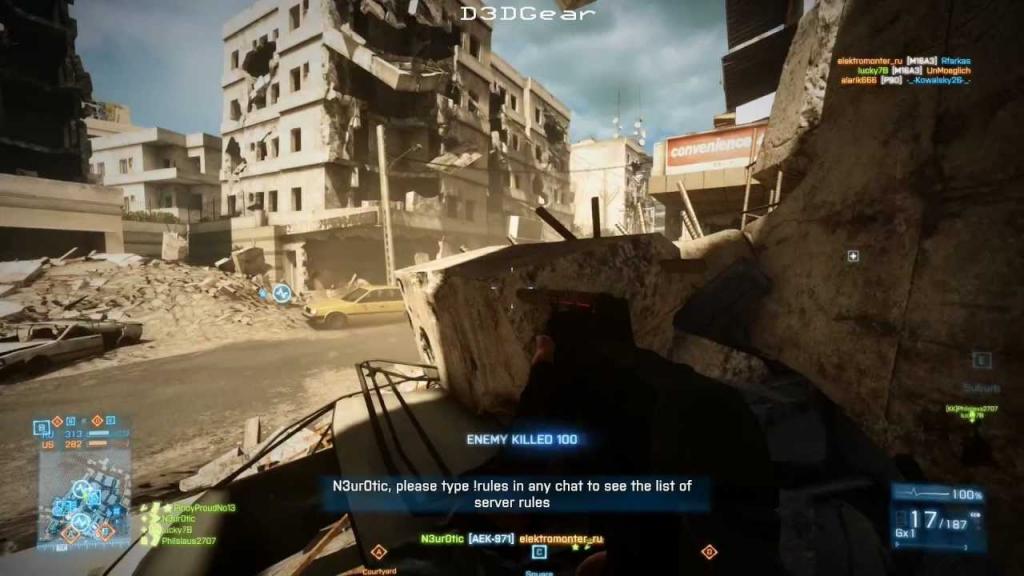
D3DGear is a very fast game recording software for PC. It allows users to record gameplay to the movie without slowing down the game. D3DGear game recording function has a very minimal performance impact on the game, and it may not cause a game to lag or drop much frame rate
D3DGear game recording produces high-quality videos with small file sizes. D3DGear game recording function supports microphone recording, Push-To-Talk recording and face camera overlay recording.
9.Fraps
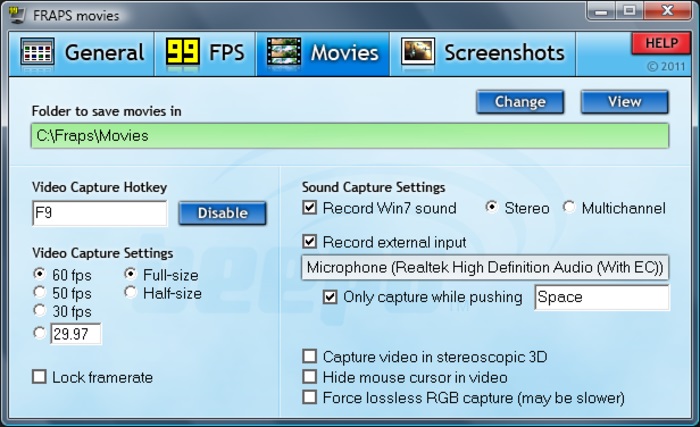
Fraps is a universal Windows application that can be used with games using DirectX or OpenGL graphic technology. Fraps can capture audio and video up to 7680×4800 with custom frame rates from 1 to 120 frames per second! All movies are recorded in outstanding qual
10.Window 10 Game Bar
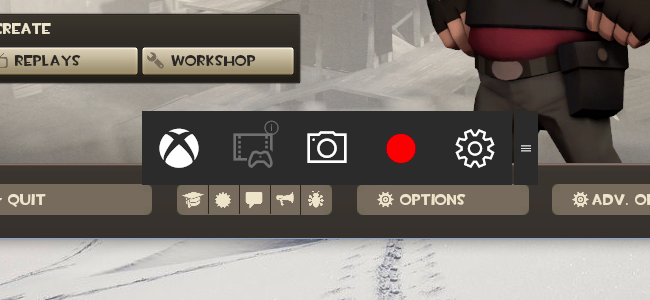
This is an inbuilt feature that comes with Windows 10 you just need to press Windows Key + G while playing the game and it will eventually open up a game bar. You can manually click on the buttons to start or stop recording.


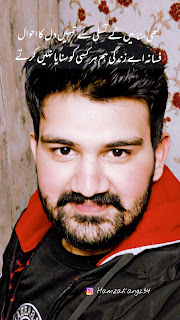
Comments
Post a Comment